This is part of a series on fixing audio problems in Windows. You may wish to start with the main article.
This information is provided as a quick reference. Please don't contact me for tech support, but instead use web searches to find further information. The included screenshots are from Windows 10 Professional but other recent Windows versions will have similar procedures.
This article will show you how to optimise performance by making four configuration changes:
1. Turning off visual enhancements
2. Prioritising background services
3. Simplifying personalization
4. Turning off file indexing
1. Turning off visual enhancements
Begin by opening Windows Settings. The easiest way is Win+I. Click on "System".
Scroll to the bottom and choose the category "About".
Click on "Advanced system settings".
You will now see the "System Properties" dialogue, "Advanced" tab. Click "Settings" in the "Performance" section.
You will see the "Performance Options" dialogue. We can now adjust two important settings. First, on the "Visual Effects" tab, choose "Adjust for best performance" to get a blank slate of visual features.
Now, if there are any visual effects that you require, you can turn these on. For example I can't bear to see jagged fonts on screen, so I choose that option.
The result is a Custom setting. Click "Apply".
2. Prioritising background services
Next, click on the "Advanced" tab. Ensure that "Adjust for best performance" is set to "Background services." Audio threads will be running in the background, and these need priority.
3. Simplifing personalization
There is another graphics setting, hidden in a different place. Right-click on the desktop and choose "Personalize." For maximum efficiency, set the Background to a "Solid colour". A "Picture" is also OK, but do not choose Slideshow".
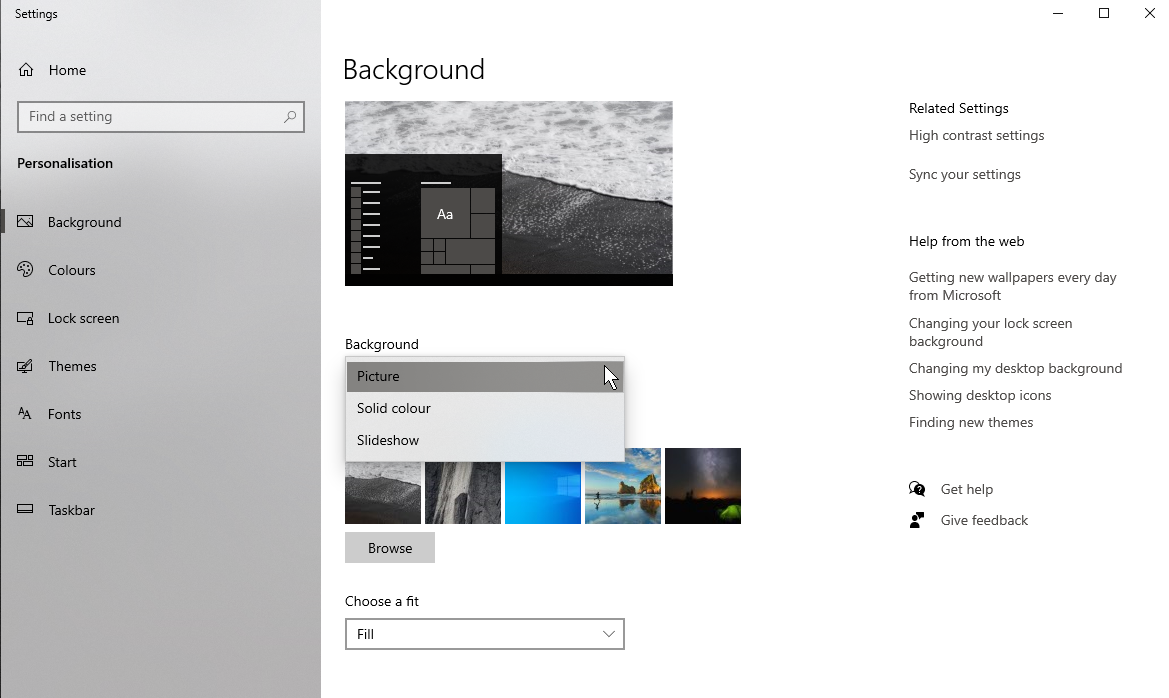
4. Turning off file indexing
Indexed files are used to speed up subsequent searches, but the indexing service itself adds CPU load, especially if it's monitoring folders where files change frequently. Tap the Win key and type "Indexing" to open the "Indexing Options".
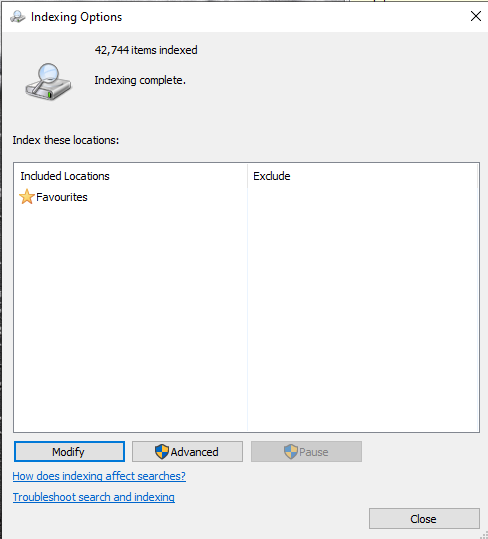
IMO it's safe to remove everything here. Click "Modify" and then, for each location, uncheck the box.
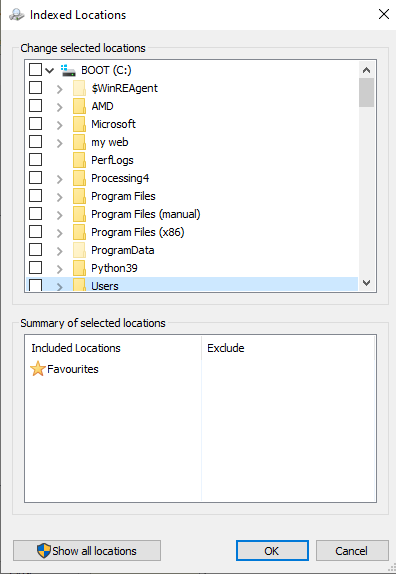
OK, you're done!







No comments:
Post a Comment